Okay, this has to be the weirdest trick I’ve ever posted. Usually I’m a happy Mac user, but sometimes I don’t understand why things are so slow. Like an initial backup of the SSD in my MacBook Air. Size: approximately 160GB. time to complete backup: Forever.
How to speed up a Time Machine backup
When checking the activity with my favorite tool, iStat Menus, I see that there is hardly any disk activity and the backup daemon is doing next to nothing. So, plenty of room for improvement, I’d think. The solution is as simple as it is illogical.
Try opening a terminal. Click on the little magnifier icon in the top right or press CMD+Space simultaneous, and type in “Terminal”. Then press enter.
Now copy and paste the following command in the terminal window:
sudo sysctl debug.lowpri_throttle_enabled=0
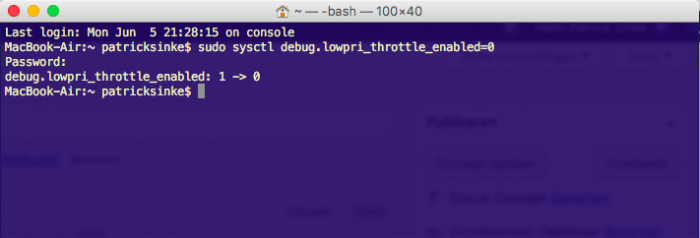
Wait a minute or so, and see how the speed of your backup increases. Don’t ask me why Apple chooses to “throttle” the Time Machine. Apparently it is in a group of low priority processes, something you don’t really want when doing an initial or large backup.
You might want to set it back to default when ready, though. Just enter:
sudo sysctl debug.lowpri_throttle_enabled=1
and throttling is enabled again.
how to speed up time machine backups
